You hear the word "special characters" again and again and ask yourself what is special about it!Contents: 1.) ... The special characters and examples!
|
| (Image-1) special character example! |
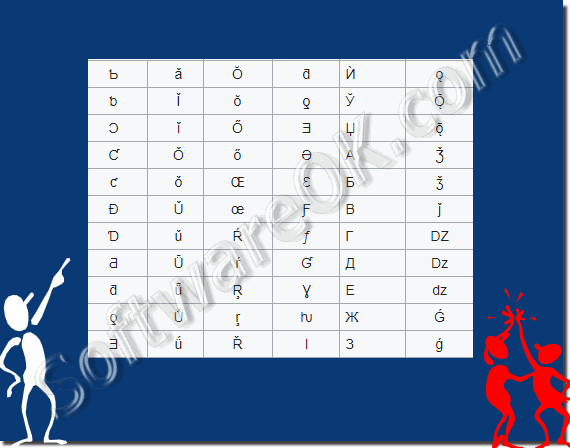 |
2.) Use and use Unicode and / or special characters!
In order to display, for example, Unicode, or special characters on websites, or in programs such as MS Office 365 on Apple's MAC, or Microsoft's Windows, one or more Unicode fonts must first be available or installed on your computer. For correct working functionality, setup, or configuration, or settings of documents, or websites, there are also helpful tools that help you visually compare fonts directly .
See also: ► ... where can I find the fonts?
3.) ... More tips on special characters and Co.!
Here you will find further links and tips on the subject of special characters that can help you to use them more or less better and more often!
Simply click through and get information:
►► Special characters and symbols in MS Office Autocorrect ...!
►► Quickly insert smileys or emojis in MS Office Word, Excel!
►► Where can I find smileys and Unicode characters for the notes in short door notes?
►► Start command prompt in Unicode character set?
►► Personal special character editor under Windows 11 and 10?
►► Start the Windows 10/11 special characters tool, but how
4.) Tips for dealing with special characters!
Special characters are useful in many areas, from word processing to programming, as well as graphics and web design. Here are some additional tips:Keyboard Shortcuts:
Some special characters can be entered directly using keyboard shortcuts. For example, you can type the copyright symbol (©) using the "Alt + 0169" key combination in Windows or "Option + G" in macOS. Look up the key combinations for the symbols you frequently use.
Character Tables:
Most operating systems have character tables or character selection dialogs where you can find and select various special characters. These are often accessible through system settings or accessory programs.
HTML Entities:
When creating web pages, use HTML entities to display special characters. For example, the Euro symbol is written as €.
Special Characters in Word Processors:
Word processing programs like Microsoft Word or Google Docs often provide special character tables or symbol insertions to facilitate the use of special characters.
Special Characters in Graphic Design Software:
In software such as Adobe Photoshop, Illustrator, or InDesign, you can use special characters in your designs. The exact method varies by software, but you often find a "special character table" or a similar function.
ASCII Tables:
ASCII tables list the decimal and hexadecimal values of characters. These tables are helpful when entering specific special characters in program code.
Unicode:
If you're looking for a very specific or rare special character, the Unicode character database can be of assistance. You can search online for the desired character and its corresponding Unicode number.
Keyboard Shortcuts for Special Characters in Text Editors and IDEs:
Many text editors and integrated development environments (IDEs) offer keyboard shortcuts and auto-completion for commonly used special characters. For example, in code editors, "tab" and "auto" can be transformed into "table" or "public."
Text Replacement and Macros:
In many word processing programs and text editors, you can use text replacement and macros to quickly insert frequently used special characters. Set up custom replacement rules.
Special Character Keyboards:
Some keyboards and operating systems support special character keyboards or input methods for various languages, making it easier to access special characters.
ASCII Art:
If you want to get creative, you can create ASCII art by combining letters and symbols to make images or text graphics. It takes some practice but can be fun.
Depending on your specific needs, these tips can help you find and incorporate special characters more easily into your projects.
FAQ 88: Updated on: 29 October 2023 10:42
